Purpose
- The YRBS Explorer provides visualization of YRBSS data and allows public site users to view data in a simplified way.
- The YRBS Help contains information that will aid you in navigating and using the system.

The YRBS explorer home page
When you access the YRBS Explorer, the system displays the Home page which is the entry point into the YRBS topics and questions. The page displays all the available topics as buttons in the left navigation and displays all the questions as tiles in the main panel in random order, however if you filter or search, the questions appear in order.
All the buttons and tiles are color-coded and assigned a topic icon. Click on a topic in the left navigation to filter the list and see only questions for that topic.
Tip
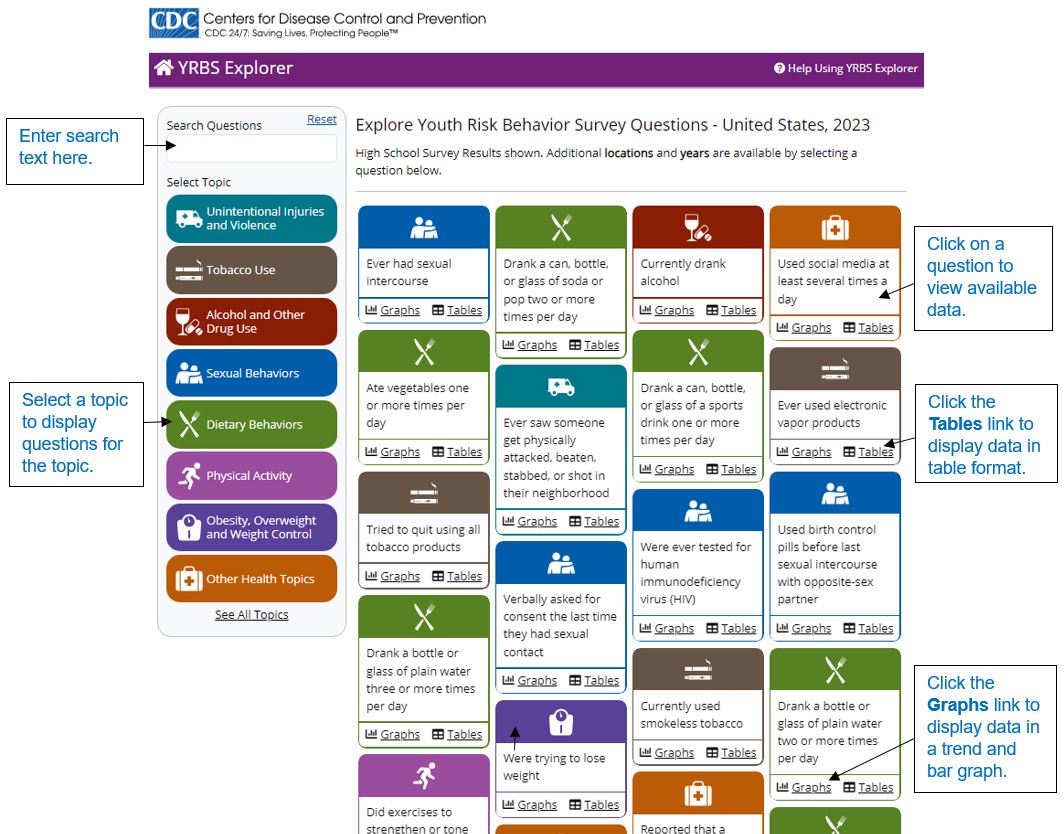
Search for a topic or question
To search for a specific topic or question, enter the keyword in the Search Questions text box. As you type, the system displays all the questions matching your search term in the main panel. You can search for whole words like smoking, exercise, sex, etc. You can also search for partial words. For example, if looking for questions relating to vaping, you can enter vap and the system will return all the questions containing that partial text like vape, vaping, etc.
You can also search on multiple words. The system will return the questions that match all the words. For example, if you search for iud mirena nuvaring, the system returns questions that contain all three keywords. If a question contains iud and mirena but not nuvaring, the system will not return the question in the search results. When the system displays the matching questions, you can simply click on the desired question tile to view the data.
To clear search results or selected filters and return the page to the default view, click the Reset link.
The data page
When you click on a question on the Home page, the system displays the most recent year of national data for the selected question by default. For example, if you click on the question Were electronically bullied, the system displays the national data for the question.
Data is displayed in three formats:
- A trend chart (if more than one year of data is available).
- A bar chart.
- A table if you clicked on the Tables link on the question tile on the Home page.
You can change the location and year by selecting a different location from the Location and Year dropdowns.
The trend chart/compare data
The trend chart displays the pattern of data over time for a specific question if multiple years of data are provided. When only one year is available, no trend chart is displayed. The screenshot below describes the main sections of the trend chart.
Tip
Share Link
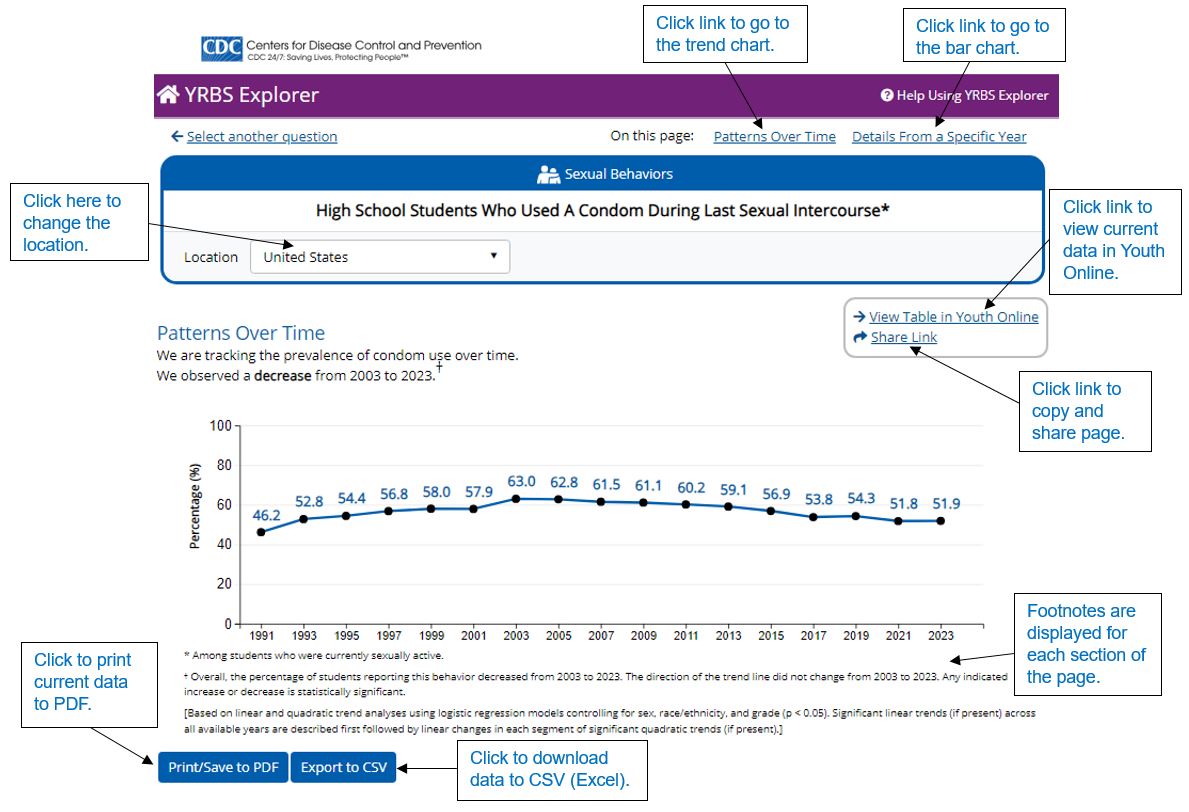
Note: Use the Location and Details From a Specific Year dropdowns to select a location and year to display in the bar chart in the lower portion of the page.
Compare data between the United States and other locations
When you select to view data for a state or school district, you can compare data between the location and the United States in the trend chart.
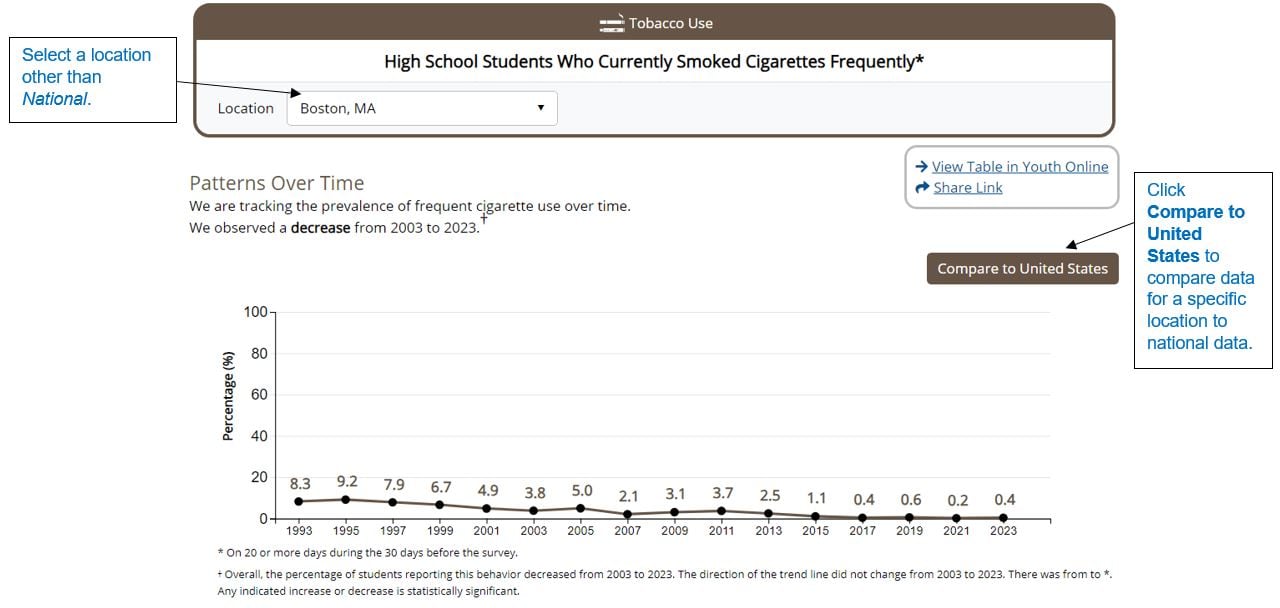
The system displays U.S. data and data for the selected location
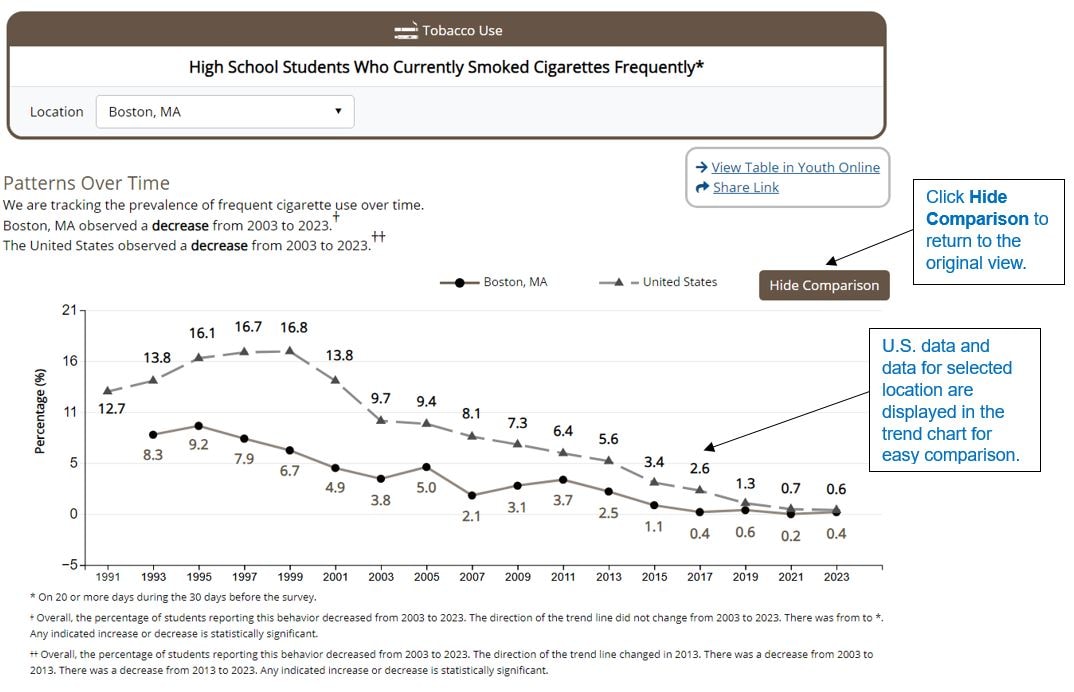
Details from a specific year
Details from a specific year are displayed below the trend chart (if available) in bar chart format.
The total is displayed first and then the bar chart is stratified by Sex, Race, Grade, Sexual Identity (if available) and Sex of Sexual Contacts (if available).
The chart can be printed to PDF or exported to CSV (Excel). The screenshot below describes the main sections of the bar chart.
Upper section of the details from a specific year section
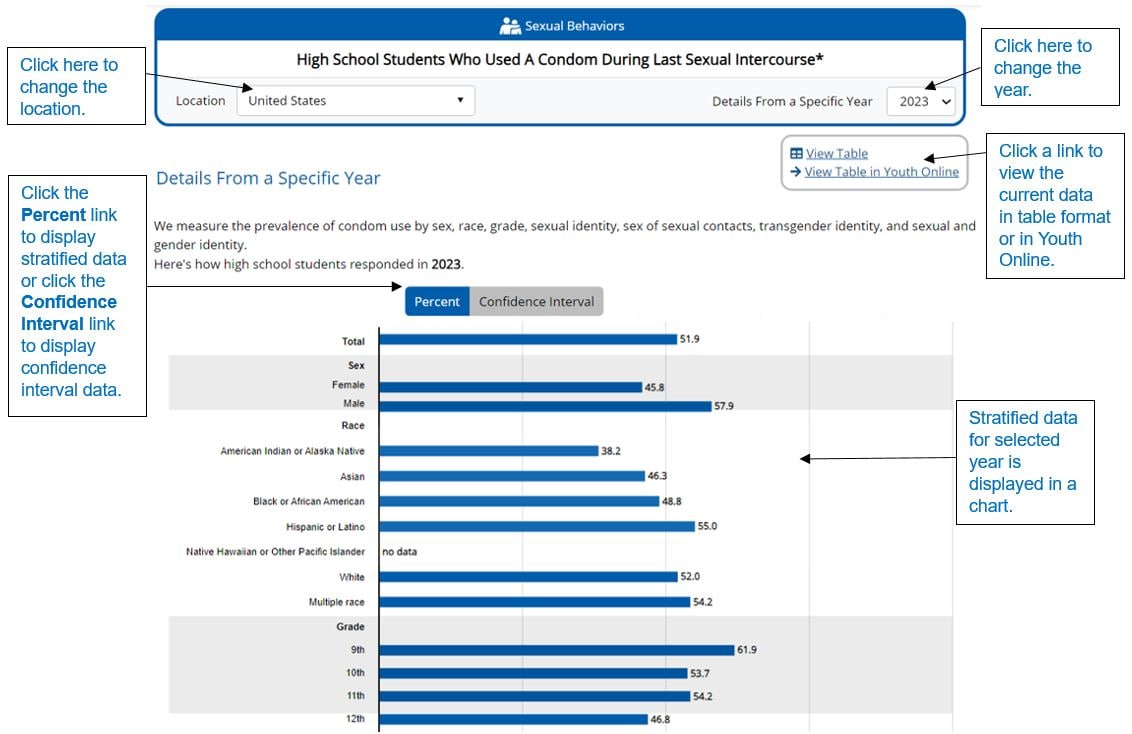
Lower section of the details from a specific year section
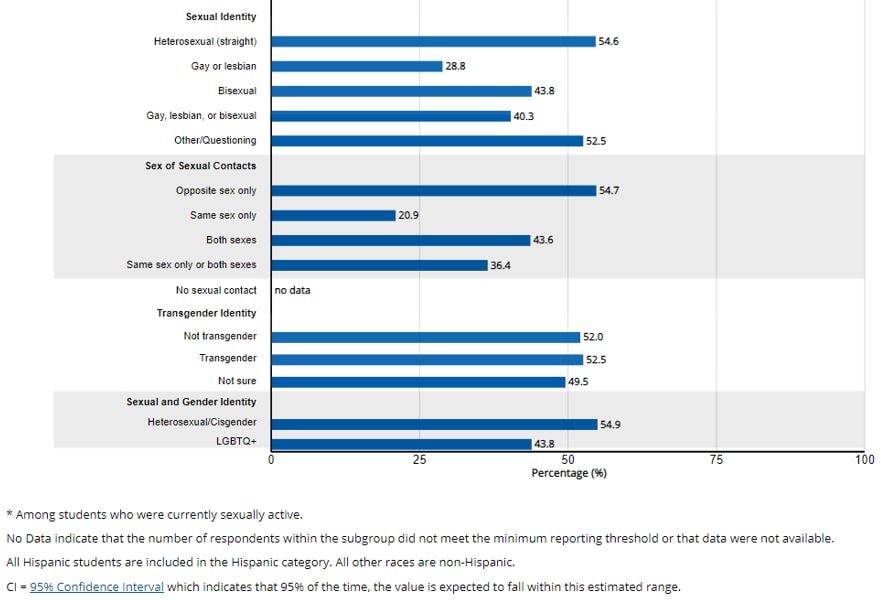
Note: Data displayed in the bar chart are determined by the options selected in the Location and Details From a Specific Year dropdowns at the top of the page.
View data in table format
Depending on data availability, you can choose to display data in three locations: United States Survey Results, which displays national data, State Survey Results, and Local School District Survey results.
By default, data in tables are stratified by Sex, but you can also select other options that can be used to stratify the table. For each row of data, the system displays the data and the Confidence Interval (CI). For States and Local School Districts the system displays Range and Median data in additional to the actual data and CI. You can print table data to PDF or export the data to CSV (Excel).
When you click on the Tables link on a question tile on the Home page, the data displays in table format. The screenshot below describes the main sections of the results table.
Upper section of data being viewed in table format
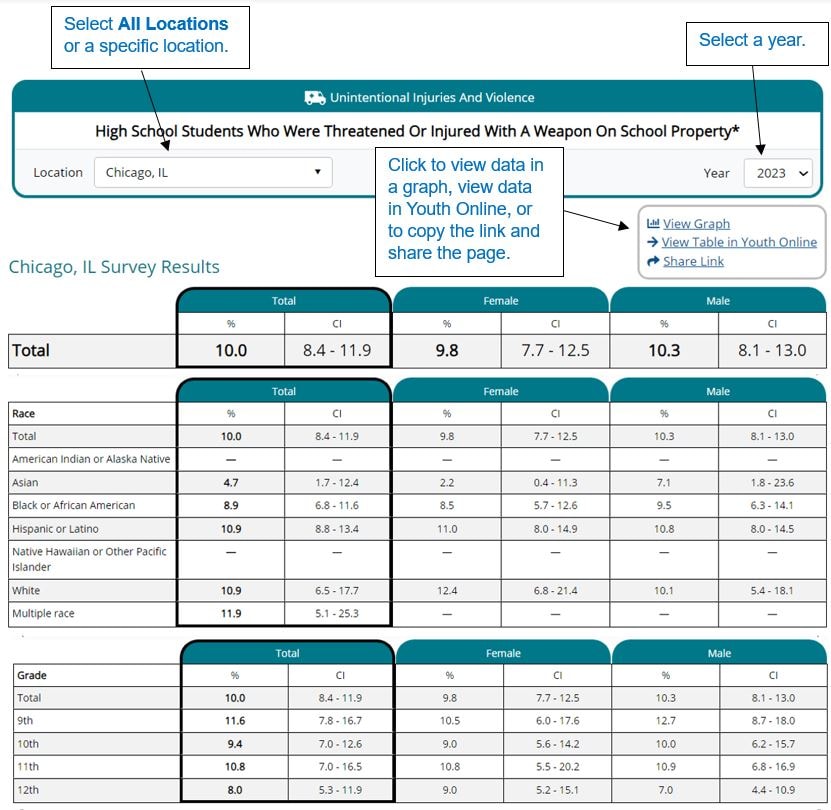
Lower section of data being viewed in table format
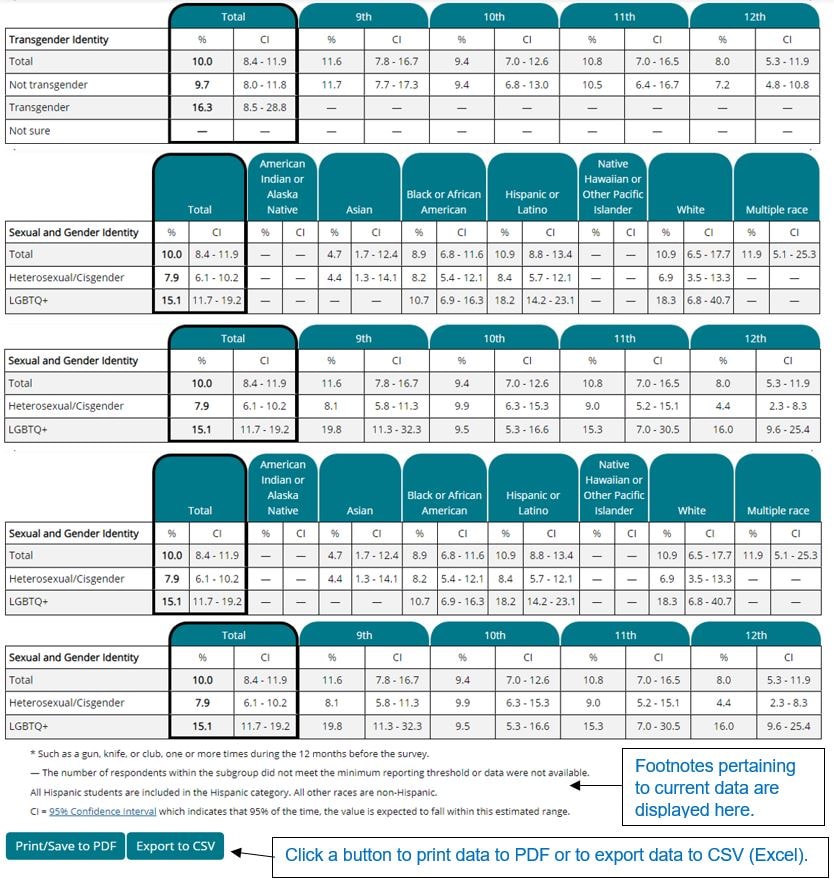
Note:
- You can select All Locations, National, States, or Local School Districts in the Location field.
- If you select a state or LDS, data is fully stratified by Race, Grade, Sexual Identity (where available) and Sex of Sexual Contacts (where available), with columns for gender.
- Some questions may have only national data available.
- The table shown in the screenshots above have been shortened to fit the page and
should be used only for Help purposes.
YRBS Explorer citation
To cite the YRBS Explorer, please use the recommended citation below.
Recommended Citation: Centers for Disease Control and Prevention (CDC). 1991-2023 High School Youth Risk Behavior Survey Data.
Available at http://yrbs-explorer.services.cdc.gov/. Accessed on [date].
