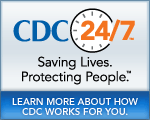BRFSS Prevalence & Trends Data Help
Viewing BRFSS Data by Location
The Explore by Location page allows you to select a location and view BRFSS data for the selected location. You can select up to 8 questions to display on a page. To view BRFSS data on this page, select a Location, Class, Topic, and Year from the dropdown lists and click GO. The system displays the data in 1 to 8 small panels. When viewing data, you can choose to view one year of data or all available years, stratify data by breakout category, and view data in graph or tabular format.
The Explore by Location page

Viewing Metropolitan/Micropolitan Statistical Areas (MMSA) Data
The Explore by Location page allows you to view data for available MMSAs.
To view data for only MMSAs:
- Select the MMSAs option at the top left corner of the Explore by Location page.

- Select more display options on the page as described in the section, Explore BRFSS Data by Location page.

Selecting Questions to View
By default, the system displays the first 8 questions. The maximum number of questions you can display on a page at one time is 8.
To change the questions displayed:
- Click the Select questions to view link. The system displays the Select Qustions to View pop-up window.

- Change the selected question(s).
Note: You cannot select more than 8 questions. - Click OK to retain your changes. The system displays data for the newly selected questions on the Explore by Location page.
Footnotes/Notes/Data Source
The Footnotes, Notes, and Data Source section at the bottom of a panel provides more information for the content displayed in the panel. This section explains the symbols displayed in a panel, displays important notes about the data, and also lists the data source. To hide this section, click the Hide Footnotes link, to display it again, click the Show Footnotes link.
Note
The Note section displays more information for the data displayed on the page.
Measure Definitions
The Measure Definitions section provides a description for the measures that are used on the page.
Suggested Citation
The Suggested Citation section provides reference information for the information displayed on the page.
Related Links
The Related Links section contains links to other sites on the Web. When you click these links, the system takes you to the related sites. These sites are not contained within the BRFSS Prevalence & Trends system.